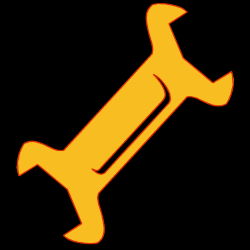
Chaseplane
Chaseplane breaks TrackIR
I wrote this checklist on how to fix the problem after being unable to get a satisfactory answer from the publisher ORBX or the Chaseplane developer Parallel 42.
- Uninstall ChasePlane via Orbx Central
- Remove all the files in the following directory: C:\Program Files\Parallel 42
- Remove all the files in your Orbx download location directory: C (or wherever your library is located) :\Orbx\p42-chaseplane
- Reboot machine
- Manually delete the C:\(your user name)\AppData\Roaming\Lockheed Martin\Prepar3D v5\cameras.cfg file
- The sim will generate a new cameras.cfg file
- RE-connect Track IR to Prepar3D
- Go to c:\Program Files\Lockheed Martin\Prepar3D v5\redist\Interface\FSX-SP2-XPACK\retail\lib\SimConnect.msi
- RIGHT click SimConnect.msi
- select install
- Go to c:\Program Files\Lockheed Martin\Prepar3D v5\redist\Interface\FSX-SP1\retail\lib\SimConnect.msi
- RIGHT click SimConnect.msi
- select install
- Go to c:\Program Files (x86)\NaturalPoint\TrackIR5\
- Rename the file simconnect.manifest.cp_bkp to simconect.manifest
- Rename the file simconnectSP2.manifest.cp_bkp to simconnectsp2.manifest
- Launch TrackIR as administrator (Right click and run as administrator) and verify it is working
- Restart Prepar3D as administrator (Right click and run as administrator)
- Launch a flight
- Select Views > Change View > Cockpit > Virtual Cockpit
- Test
