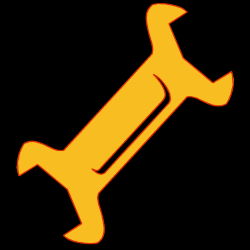Installation: 2004
I had problems getting the program to start in Windows XP. The tech support at Electronic Arts website had no info at all about the game.
Eventually I got the Launcher shell to run in Windows 98 compatibility mode and ran the configuration check.
Here are the stated hardware requirementsInterestingly it couldn't detect that I had a ATI Radeon 9600 XTgraphics card installed - it was probably looking for 3DFX VoodooVoodoo chips.
On attempting to run the game a message stated that I might need to revert to Direct X version 5 in order to play it. That wasn't going to happen, and as the game hung on a black screen for the umpteenth time I gave up.
Hardware requirements
This information from the README.txt gives a good snapshop of where hardware capabilities were in 1997. Post 1998 it was almost unheard of to expect to run any action game or simulation without hardware 3-D acceleration.
❝1) FRAME-RATE IMPROVEMENTS (NON-3DFX)
There are several ways to increase frame-rate in the game. Each option has varying effects on image quality and its improvement to the frame- rate. Below is a summary of the various options and their effects followed by an explanation of what each does.
OPTION
- Dithering (on) Improves graphics Increases frame-rate
- Low Detail Video (off) Increases frame-rate Improves graphics
- Lighting Effects (on) Improves graphics Increases frame-rate
- DirectSound (on) Most compatible Increases frame-rate
Terrain Smoothing
This option helps smooth out the terrain by blending colors together. In general it improves the graphical quality of the terrain.
Specs :
Dithering
This option makes it seem like there are more colors on the screen than there actually are. It's effect only works on resolutions 640x480 and greater.
Low Detail Video
Turning this option on causes the game to only generate every other horizontal line of graphics and uses interpolation to fill in the rest. The graphics quality goes down, but frame-rate is increased. This option only has an effect on resolutions 640x480 and greater. NOTE: THIS OPTION MAY NOT WORK WITH YOUR GRAPHICS CARD. IF YOU ARE GETTING A SCREEN THAT IS ONLY HALF FULL, THIS OPTION IS PROBABLY TURNED ON AND IS CAUSING THE PROBLEM.
Lighting Effects
Nuclear Strike uses many real-time lighting effects to enhance the look of the game. Turning this option off will increase frame-rate.
DirectSound
To increase frame-rate you can turn this option off and use the alternate sound system. However, you may experience sound problems with this option turned off. NOTE: IF YOU SEE SOUND STUTTERING AND/OR DELAYS, THIS OPTION IS PROBABLY TURNED OFF AND IS CAUSING THE PROBLEM.
RESOLUTIONS
Nuclear Strike uses the 16-bit color modes of your video card. Some cards don't support 16-bit color in low resolutions (320x200, 320x240). The "Options" portion of the Config menu will allow you to cycle through all the resolutions that your video card supports. If your card doesn't support these resolutions, and you have a slower machine (P166 or slower), try adjusting the other options to achieve a good frame-rate in 640x480.
Specs :
STB Velocity 128 3D Video Card If you have one of these cards and are having problems, try disabling the "Use Hardware Acceleration" option in the DirectX control panel. Click on Start->Settings->Control Panel. On the control panel, double-click on "DirectX". Click on the "Direct Draw" tab and uncheck "Use Hardware Acceleration". If you don't have the DirectX control panel, locate your "DirectX" folder, run DXTool by double-clicking on it, and uncheck "Use Direct Draw Hardware Acceleration".
Specs :
Hercules Stingray 128/3D video card Glide 2.42 or later is required to run the game in 3DFX mode on this card. If you don't have this version of Glide and are experiencing problems, try disabling hardware acceleration by the same method described above under the STB Velocity 128 3D Video Card.
❞