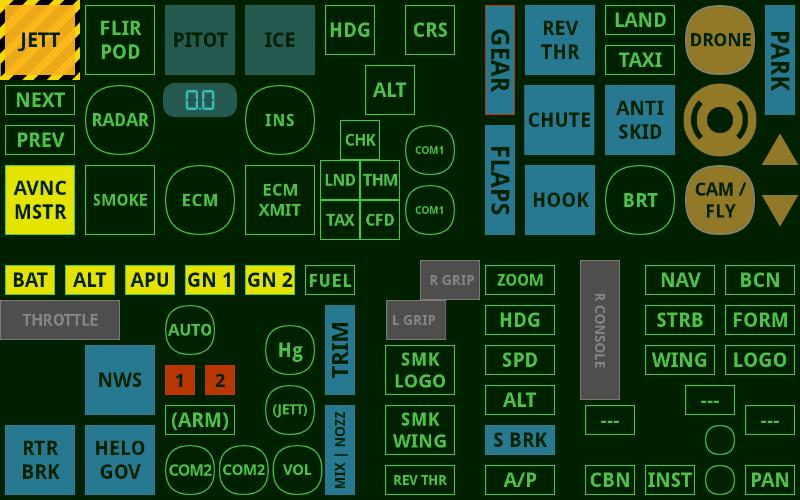MiGPit Mk.VII: Sim Dashboard MFD pages
Sim Dashboard in the MiGPit Mk.VII, December 2024
Dec 30th 2024.
Sim Dashboard is such a powerful software and has such an easy browser bases WYSIWYG editing studio that you can quite happily run an entire cockpit using a decent sized Android or Apple tablet. In fact that is what I did for the first 3 months.

Let me reassert, Sim Dashboard is a 5 star piece of software and has been an essential part of my simpit since 2020 when I was moved into the new MiG-studio and was running Prepar3D on a desk and with my newly acquired 85" Sony screen. All the screens here were running Sim Dashboard in MSFS 2020 during 2021.
At the time (2020 and part of 2021) Air Manager did not yet support MSFS 2020. But when they did, there is no argument that Air Manager has an incredibly realistic and large library of instruments, and so AM came to dominate the top row of MFDs.
You can view and download FREE my early efforts at using Sim Dashboard to provide primary flight displays both in HUD and steam gauge format. My latest efforts are there too. Bear in mind that any of these pages can be downloaded to any device running Sim Dashboard by scanning a QR code. Easy as!
My Sim Dashboard designs (external site)So you can run them as sub-pages on one device or on separate screens as shown in the image above.
Current state, end of 2024.
So in 2024 my Sim Dashboard screens are running on one device, MFD 1 at lower left on the front console.

Sim Dashboard is running on MFD 1, at lower left on the front console. Air Manager's Aspen EFD1000 is the central screen in the MiGPit, above and right of MFD 1 running Sim Dashboard. Air Manager is running on the top 3 panels.
The four subpages on this device are constantly evolving, but after 4 years of tweaking I am really happy with their current state.
The 4 pages:
- Default
- Fuel Management
- Engine Start
- Switchology
I can change pages either by swiping left and right on the touch screen, or by using what were the AA and AG buttons on the WINWING Combat Panel. It depends on what mood I am in (analogue versus digital) or where my left hand is at the time!
Default Page
The main page is divided into areas of interest, and usually scanned from right to left.

The most important part of this screen is the right hand side, which is near the centre of the cockpit and so within peripheral vision of MFD 3 which is the Aspen EFD1000 common to so many aircraft these days.
Sections from right to left:
- Control Surfaces
- Lighting
- Autopilot
- Fuel (3 tanks). For a more complete readout and to manage fuel related operations such as "Aerial Refuel", call fuel truck, engage pushback etc, I swipe right to the Fuel Management screen.
- Outside Air Temperature (OAT) and status of Pitot Heat and Engine Anti Icing.
- Caution lights: Engine off, Electrical problem. Both these lights serve as a prompt to page to the Engine / Electrical management page.
- Local Time | Temperature
- Comms, Nav and IFF Frequencies. The Comm 1 frequencies are located at the same eye level as the rotary tuning knobs on the WINWING Combat panel to the left.
Engine: RPM, Afterburner, Exhaust Gas Temperature (EGT)
Note that the readouts are colour coded:
- Amber: Values which can be changed by the pilot.
- Blue: Values which can not be changed by the pilot.
Page 2: Fuel Management
For a more complete readout of up to 10 tanks and to manage fuel related operations such as "Aerial Refuel", call fuel truck, engage pushback etc.
Sections from right to left:
- Backup ADI, Autopilot status, Overspeed and Stall warnings enable me to hand fly the aircraft safely while looking directly at this screen.
- Fuel flow, Fuel Quantity gauges
- Fuelling Operations | Refuel, Dump, Fuel Valve, Fuel Pump, Call Fuel Truck, Ask for pushback, Parking Brake
- Gallons remaing in 10 tanks (where applicable)
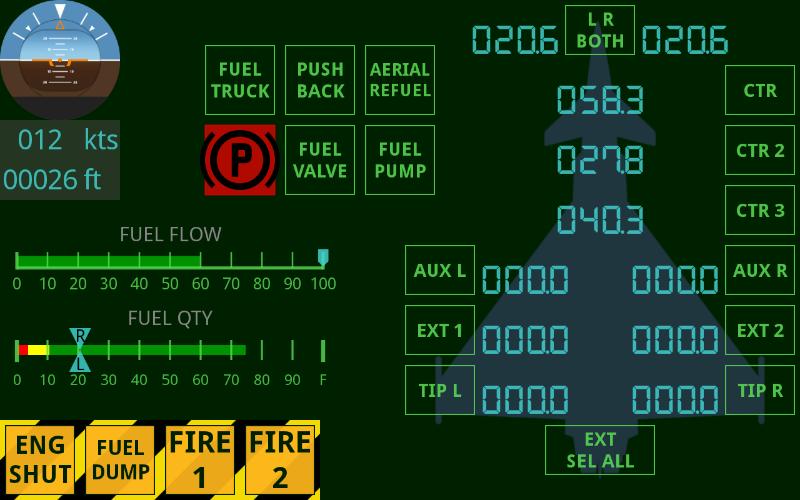
Page 3: Engine Start
This page is most used when doing a cold start. It's also useful during an emergency air start, when my pulse is racing and I want confirmation that the engines are coming back online.
Sections from right to left:
- Backup ADI, Autopilot status, Overspeed and Stall warnings enable me to hand fly the aircraft safely while looking directly at this screen.
- Battery, Alternator, Generator etc status
- Battery and Electrical Bus in Volts
- Engine RPM
- Exhaust Gas Temp (EGT)
- Oil Temp
- Oil Pressure
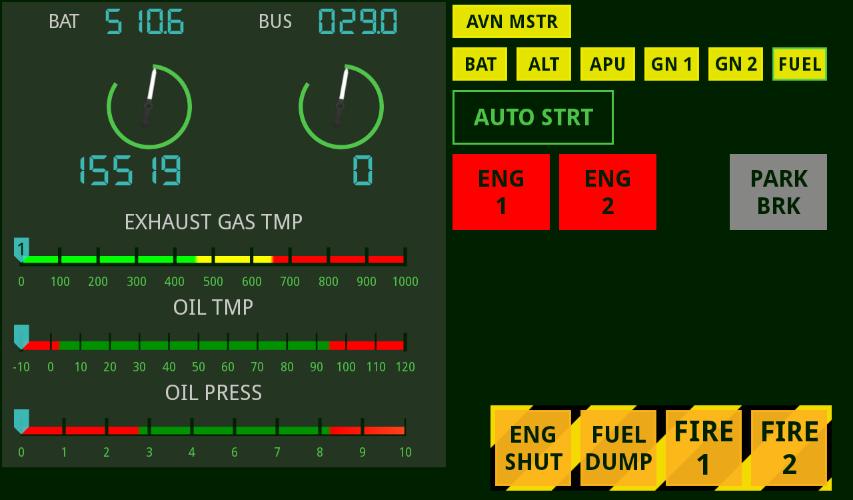
Page 4: Switchology
Mainly used from a cold start, or what I call a "Scramble", where you step into the aircraft on the runway with engine running.
Sections from right to left display (where possible) switch status.
Where the software doesn't currently support that simvar it is still a greatly useful aide-memoire of the physical location of the switches. This greatly accelerates the building of a proprioceptive (mental position) map, commonly referred to as muscle memory.
Sections from right to left:
- Top right: Left vertical panel: WINWING Take Off Panel
- Top left: Left vertical panel: WINWING Combat Panel
- Bottom right: Right console: Thrustmaster Warthog throttle acting as lighting and nav tuning panel.
- Bottom centre: Left console: WINWING Orion Left and right throttle grips
- Bottom Left: Left console: WINWING Orion throttle base.